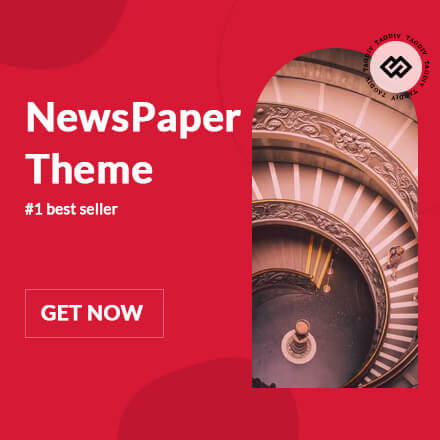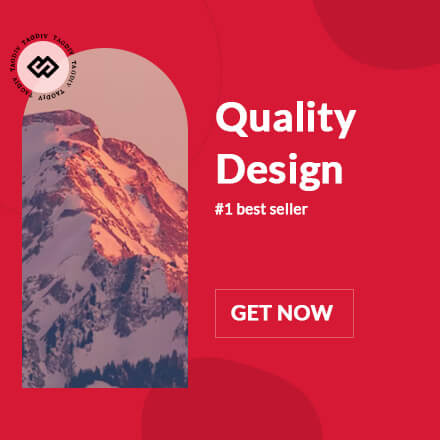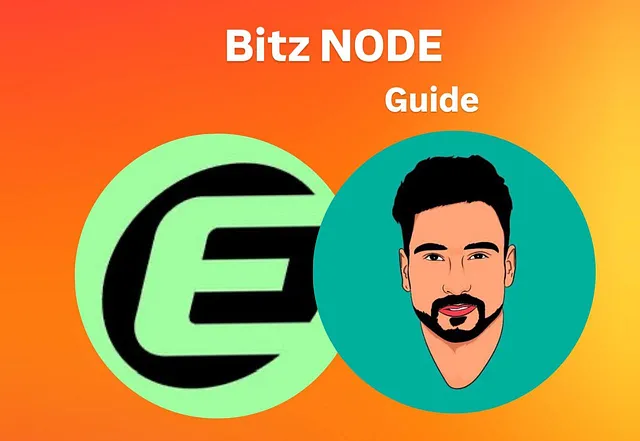
Detailed-Guide-to-Bitz-Miner-CLI-on-Eclipse
This guide is for complete beginners who want to set up a Bitz mining node and create a new Solana wallet.
✅ Prerequisites
- No wallet yet? No problem! We’ll create one.
- Linux Ubuntu Terminal
- A VPS or Local Machine with minimal CPU
Recommended VPS: Buy from Contabo - You will need to fund your wallet with ETH on the Eclipse Network
⚙️ Step 1: Install Dependencies
sudo apt-get update && sudo apt-get upgrade -y
sudo apt install screen curl nano -y
Step 2: Install Rust
curl --proto '=https' --tlsv1.2 -sSf https://sh.rustup.rs | sh
- When prompted, type
1and press Enter - Then run:
source $HOME/.cargo/env
☀️ Step 3: Install Solana CLI
curl --proto '=https' --tlsv1.2 -sSfL https://solana-install.solana.workers.dev | bash
- Close and reopen your terminal, then check:
solana --version
If it says command not found, run:
echo 'export PATH="/root/.local/share/solana/install/active_release/bin:$PATH"' >> ~/.bashrc
source ~/.bashrc
solana --version
Step 4: Switch to Eclipse RPC
solana config set --url https://eclipse.helius-rpc.com/
Step 5: Create a New Solana Wallet
solana-keygen new
- When prompted for a passphrase, press Enter to skip (optional)
- Save your Seed Phrase and Public Key somewhere safe
⚠️ Do not share this seed phrase with anyone!
To get your public address later:
solana address
Step 6: Export Your Private Key (Optional but Useful)
- Check where your wallet key is saved:
solana config get
- View and copy your private key:
cat ~/.config/solana/id.json
✅ Use this if you want to import your wallet into Backpack, Phantom, etc.
Step 7: Fund Your Wallet
- Import your public key into Backpack or any other Solana wallet.
- Fund it with ETH on the Eclipse Network.
⛏️ Step 8: Install and Run Bitz Miner
Install Bitz:
cargo install bitz
Start Mining:
screen -S bitz
bitz collect
Default uses 1 CPU core. To use more:
bitz collect --cores 4 # Change 4 to your system's available cores
Useful Screen Commands
- Minimize screen:
Ctrl + A + D - Return to screen:
screen -r bitz - Stop node:
Ctrl + C - List screens:
screen -ls - Kill screen:
screen -XS bitz quit
Wallet Commands
Run these outside the screen session:
- Check mining account:
bitz account
- Claim your Bitz rewards:
bitz claim
- Full command list:
bitz -h
️ Need a VPS?
Use Contabo for a reliable and affordable VPS:
Buy from Contabo